Matrix Operations on a TI-83 Graphing Calculator
Matrix Operations on a TI -83 Graphing Calculator
(This paper is based on a talk given in Spring Semester
2004.) The use of a graphing calculator can
be useful and convenient, especially when reducing a matrix that has entries
with many decimal
places. The inverse of a matrix can also be found easily. One of the homework
assignments for
MAT 119 is to reduce a matrix with a graphing calculator.
Introduction
Two important applications with matrices in MAT 119 are
solving a system of linear equations and finding
the inverse of a matrix. The TI series of graphing calculators is able to find
the inverse and put a matrix in
reduced row echelon form automatically, but students still should learn how to
do row operations, especially
when using the Simplex Method in Chapter 4. The purpose of this paper is to
indicate the appropriate steps.
A brief word on notation. When a box is drawn around a
symbol, that means to press that key on
the TI. Hence  means to push the
multiplcation button . If two key presses are used, they will be to
means to push the
multiplcation button . If two key presses are used, they will be to
refer to functions printed in different colored keys on the calcuator. The
keypresses will be given, along
with the operation to be performed, the latter in slanted type and in brackets.
For instance, 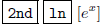
means to press  then
then
 and this accesses the function ex; this is
in yellow ink on the TI-83. Also,
and this accesses the function ex; this is
in yellow ink on the TI-83. Also,
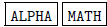 [A] puts the calculator in alphabetic mode
and enters the letter A in the display; these letters
[A] puts the calculator in alphabetic mode
and enters the letter A in the display; these letters
are printed in green ink on the TI-83.
Solving A System of Linear Equations
Suppose you want to solve the system.
25x + 61y - 12z = 10
18x - 12y + 7z = -9
3x + 4y - z = 12
Here's how to solve it.
1. Enter the augmented matrix into the calculator.
Press  to put the
calculator in MATRIX mode.
to put the
calculator in MATRIX mode.
You now see a list of matrix names down the left-hand side of the screen, and
the words NAMES,
MATH and EDIT across the top, with NAMES currently "highlighted." Pressing the
right-arrow key 
or  will change which word is highlighted.
Pressing
will change which word is highlighted.
Pressing  will select the name of the matrix
you
will select the name of the matrix
you
want to enter. Let's enter the system above into the matrix A; move the cursor
to the right so that EDIT
is highlighted (press  if you haven't moved
the highlighted part) and press
if you haven't moved
the highlighted part) and press 
You are now prompted to enter the dimensions of the matrix A; enter the number
of rows 
and the number of columns  The TI-83 can
handle matrices with up to 99 rows and/or columns,
The TI-83 can
handle matrices with up to 99 rows and/or columns,
but cannot handle a matrix with both due to limited memory.
NOTE. At any time, if you realize you made a mistake, you
can press  [QUIT] and then start over.
[QUIT] and then start over.
Now you need to enter the coefficients and numbers on the right hand side. The
cursor is placed in the first
row, first column of the matrix. If you type in a number (or an expression) and
hit  it will put that
it will put that
number into the matrix and move to the next position, to the right (if you're
not at the right-most column)
or down to the first column of the next row. After entering a number in the last
row and last column, the
cursor stays there.
So we need to put in the coefficients. The keystrokes for
this are 
 etc.
etc.
2. Perform the row operations.
Now you need to get back to the calculation mode. Press
 [QUIT]. You are ready to perform
[QUIT]. You are ready to perform
row operations on your matrix A.
The first thing we will do is to swap the first and third
rows of A. Press  then
then
 twelve
twelve
times; the cursor should be next to a command called rowSwap(. Press
 , which will bring you back
, which will bring you back
to the "calculation mode." Now you need to enter the matrix. press
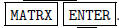 . (If you want to do a
. (If you want to do a
row reduction on a matrix other than A, you need to "scroll down" by pressing
 repeatedly.) Then press
repeatedly.) Then press

This gives you the matrix
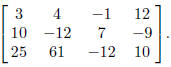 If you need to see columns further to the
right of
If you need to see columns further to the
right of
the screen, press the  key.
key.
NOTE. Doing row operations on A will not change the value
of A on a TI -83, so we will need to keep
track of the new matrix. We will do this by using the ANS
 command. It is also a good idea
command. It is also a good idea
to copy onto paper the matrix we get at this point, in case we have to go back
to it.
Now we want to divide the first row by 3, so that there is
a 1 in the upper left corner. Press 
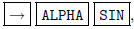 which will display *row( in the calculator.
We want to multiply the first row of ANS by
which will display *row( in the calculator.
We want to multiply the first row of ANS by
1/3, so we type in.  then
then The matrix we get is
The matrix we get is
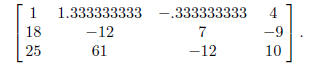
(Don't worry about the decimal approximation; we'll x it
at the very end.)
Now you need to subtract 18 times Row 1 from Row 2, to turn the entry in the 2nd
row, 1st column
into a 0. Enter. 
 The new matrix is
The new matrix is
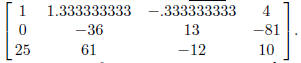
Now, you perform these same types of row operations over and over. The key sequences are below.

25 times row 1 from row 3).

row 2 by -36).
3. 
 (subtract 27.666666667 times row 2 from row
3).
(subtract 27.666666667 times row 2 from row
3).
4. If you press  repeatedly, you will find that the entry in the 3rd row and 3rd column is
approximately
repeatedly, you will find that the entry in the 3rd row and 3rd column is
approximately
6.32407407407. This is what you want to divide row 3 by.


5. The matrix is now in row echelon form. To get it into
reduced row echelon form, continue with.


Now the matrix is close to reduced row echelon form; the
entries on the main diagonal are very close to
1, and the other entries in the first three columns are close to zero. Press or
hold the  until you can see
until you can see
the fourth column of the matrix. The value in the first row is x = 4.566617845,
the value in the second row
is y = -6.443631037, and the value in the third row is z = -24.07467057.
You can try to convert these decimals to fractional form
by typing in  [ANS]
[ANS]

[!Frac]  In this case, it doesn't help - the
TI-83 only tries fractions with denominators less than
In this case, it doesn't help - the
TI-83 only tries fractions with denominators less than
or equal to 100 - but it may in others.
Inverting a Matrix
Inverting a matrix can be done on the TI without as much
work; it is built-in to the calculator. Here we
will invert the matrix
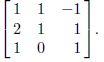
1. Enter the matrix into the calculator.
This can be done as in the previous section; put it into matrix B, then press
 [QUIT] to get
[QUIT] to get
back into "calculation mode."
2. Calculate the inverse.
Type in.  You get
You get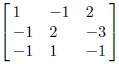 ,
after a few seconds have gone by.
,
after a few seconds have gone by.
Other matrix computations are possible. For instance, to find
 , type
, type 
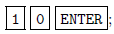 the answer is
the answer is
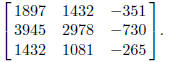
Matrix Operations on a TI-85 Graphing Calculator
(This paper is based on a talk given in Spring Semester
2004.) The use of a graphing calculator can
be useful and convenient, especially when reducing a matrix that has entries
with many decimal
places. The inverse of a matrix can also be found easily. One of the homework
assignments for
MAT 119 is to reduce a matrix with a graphing calculator.
Introduction
Two important applications with matrices in MAT 119 are
solving a system of linear equations and finding
the inverse of a matrix. The TI series of graphing calculators is able to find
the inverse and put a matrix in
reduced row echelon form automatically, but students still should learn how to
do row operations, especially
when using the Simplex Method in Chapter 4. The purpose of this paper is to
indicate the appropriate steps.
A brief word on notation. When a box is drawn around a
symbol, that means to press that key on
the TI. Hence  means to push the
multiplcation button. If two key presses are used, they will be to
means to push the
multiplcation button. If two key presses are used, they will be to
refer to functions printed in different colored keys on the calcuator. The
keypresses will be given, along
with the operation to be performed, the latter in slanted type and in brackets.
For instance, 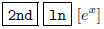
means to press  , then
, then
 and this accesses the function ex; this is
in yellow ink on the TI-85. Also,
and this accesses the function ex; this is
in yellow ink on the TI-85. Also,
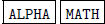 [A] puts the calculator in alphabetic mode
and enters the letter A in the display; these letters
[A] puts the calculator in alphabetic mode
and enters the letter A in the display; these letters
are printed in blue ink on the TI-85.
Solving A System of Linear Equations
Suppose you want to solve the system.
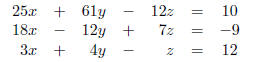
Here's how to solve it.
1. Enter the augmented matrix into the calculator.
Press  [MATRX] to put
the calculator in MATRIX mode.
[MATRX] to put
the calculator in MATRIX mode.
You will see five "words" above the keys  through
through  NAMES, EDIT, MATH, OPS, CPLX. To
NAMES, EDIT, MATH, OPS, CPLX. To
enter a matrix, press the key under EDIT  You
are now asked for the name of the matrix, which can
You
are now asked for the name of the matrix, which can
be any single letter. The cursor is in alphabetic mode, so all you have to do is
press 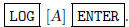
You are now prompted to enter the dimensions of the matrix A; enter the number
of rows 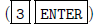
and the number of columns  The TI-85 can
handle matrices with up to 99 rows and/or columns,
The TI-85 can
handle matrices with up to 99 rows and/or columns,
but cannot handle a matrix with both due to limited memory.
NOTE. At any time, if you realize you made a mistake, you
can press  and then start over.
and then start over.
Now you need to enter the coefficients and numbers on the right hand side. The
cursor is placed in the first
row, first column of the matrix. If you type in a number (or an expression) and
hit  it will put that
it will put that
number into the matrix and move to the next position, to the right (if you're
not at the right-most column)
or down to the first column of the next row. After entering a number in the last
row and last column, the
cursor stays there.
So we need to put in the coefficients. The keystrokes for
this are 
 etc.
etc.
2. Perform the row operations.
Now you need to get back to the calculation mode. Press
 . You are
. You are
ready to perform row operations on your matrix A.
The first thing we will do is to swap the first and third
rows of A. Press the  key to get the
key to get the
following "words" above the keys  through
through
 aug, rSwap, rAdd, multR, and mRAdd. To swap
two
aug, rSwap, rAdd, multR, and mRAdd. To swap
two
rows, press  [rSwap(]. Now you need to type
the rest in. the name of the matrix (press ALPHA LOG
[rSwap(]. Now you need to type
the rest in. the name of the matrix (press ALPHA LOG
 and the two rows to be swapped (press
and the two rows to be swapped (press

This gives you the matrix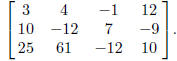 If you need to see columns further to the right of
If you need to see columns further to the right of
the screen, press the  key.
key.
NOTE. Doing row operations on A will not change the value
of A on a TI-85, so we will need to keep
track of the new matrix. We will do this by using the ANS
 command. It is also a good idea
command. It is also a good idea
to copy onto paper the matrix we get at this point, in case we have to go back
to it.
Now we want to divide the first row by 3, so that there is a 1 in the upper left
corner. We are still have the
options aug, rSwap, rAdd, multR, and mRAdd, so we can just press
 [multR(]. We want to multiply the first
[multR(]. We want to multiply the first
row of ANS by 1/3, so we type in.  The matrix
we get is
The matrix
we get is
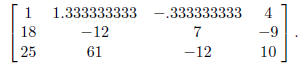
(Don't worry about the decimal approximation; we'll x it
at the very end.)
Now you need to subtract 18 times Row 1 from Row 2, to turn the entry in the 2nd
row, 1st column
into a 0. Enter. F5  The new
The new
matrix is
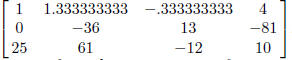
Now, you perform these same types of row operations over and over. The key sequences are below.
1.  (subtract 25 times
row 1 from
(subtract 25 times
row 1 from
row 3).
2.  [multR(]
[multR(]
 (divide row 2 by -36).
(divide row 2 by -36).
3.  [mRAdd(]
[mRAdd(]
 (subtract 27.6666666667 times row 2 from row
3).
(subtract 27.6666666667 times row 2 from row
3).
4. If you press  repeatedly, you will find
that the entry in the 3rd row and 3rd column is approximately
repeatedly, you will find
that the entry in the 3rd row and 3rd column is approximately
6.32407407409. This is what you want to divide row 3 by.
 [multR(]
[multR(] 

5. The matrix is now in row echelon form. To get it into
reduced row echelon form, continue with. 
[mRAdd(] 

Now the matrix is close to reduced row echelon form; the
entries on the main diagonal are very close to
1, and the other entries in the first three columns are close to zero. Press or
hold the  until you can see
until you can see
the fourth column of the matrix. The value in the first row is x =
4.56661786066, the value in the second
row is y = -6.44363103925, and the value in the third row is z = -24.074670571.
You can try to convert these decimals to fractional form
by typing in 
[MATH]  In this case, this only gives you an
exact value for z,
In this case, this only gives you an
exact value for z,
namely -16443=683. The TI-85 only tries fractions with denominators less than or
equal to 1000, so you
may get exact values in other situations. Note that roundo errors kept us from
getting exact answers for x
(3119/683) and y (-4401=683).
Inverting a Matrix
Inverting a matrix can be done on the TI without as much
work; it is built-in to the calculator. Here we
will invert the matrix
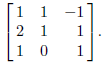
1. Enter the matrix into the calculator.
This can be done as in the previous section; put it into matrix B, then press
 to get back into
to get back into
"calculation mode."
2. Calculate the inverse.
Type in. You get
You get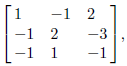 after a few seconds have
after a few seconds have
gone by.
Other matrix computations are possible. For instance, to
find  , type
, type

 the answer is
the answer is

| Prev | Next |